Add a New Website to RapidSpike
Monitors in RapidSpike are linked to websites. When setting up your account, you will be prompted to add a website for monitoring. Furthermore, you have the flexibility to add multiple websites for monitoring even after your account setup.
Adding a Website to RapidSpike
Go to Create > Website to open the menu.
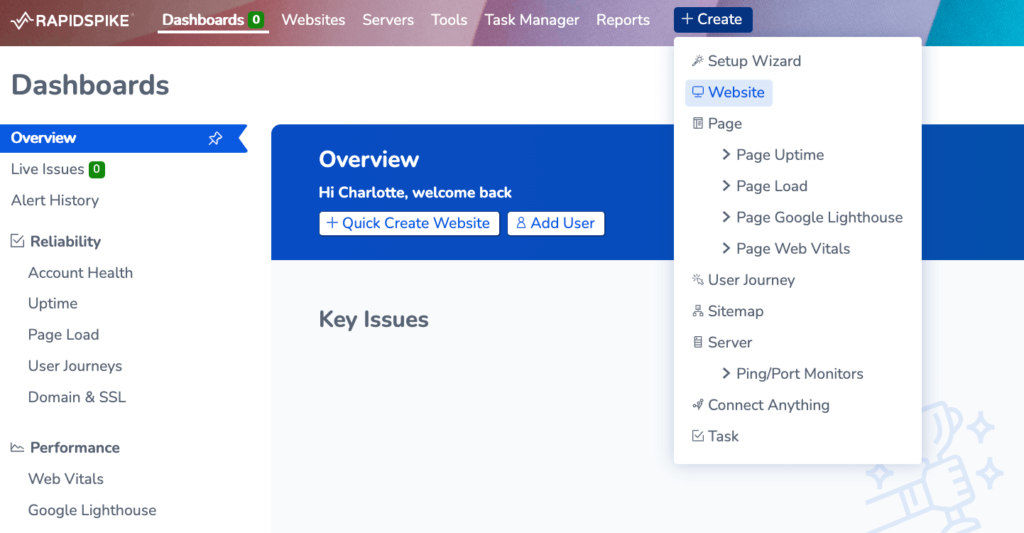
There are several options for configuring your new site:
Website Label: Customise the name of your website in RapidSpike
Domain Name: Enter the URL for your website and choose between http:// and https://
Tags: Add new or existing tags – useful for managing large numbers of websites.
Monitoring Level: This is split into two levels
- Simple: Just a website with no add-on monitors.
- Advanced: This enables extra add-on monitors for the new website, including Domain Expiry and SSL Certificate Expiry.
Check Interval: Change the test frequency of uptime monitors on this website.
You can also see the credits required to add the website, and how many you have available.