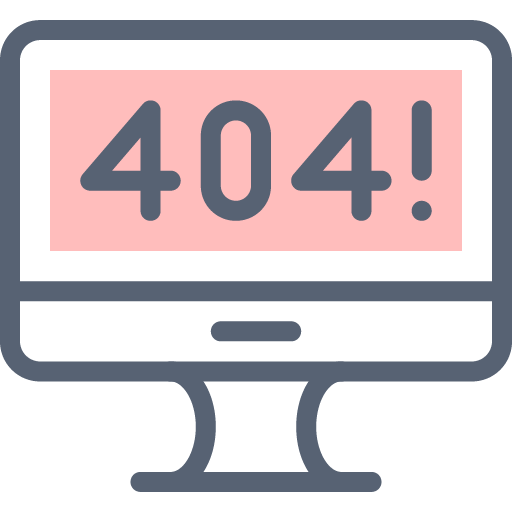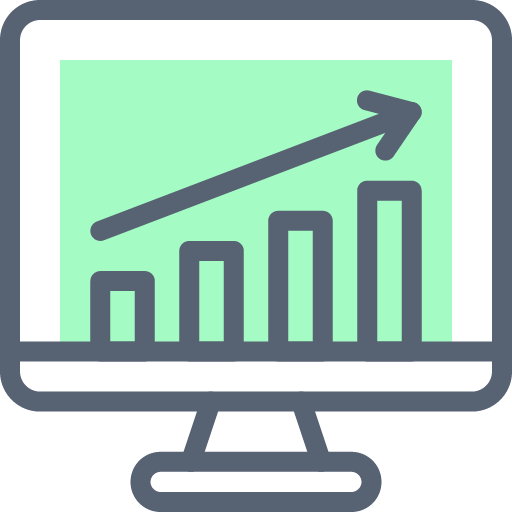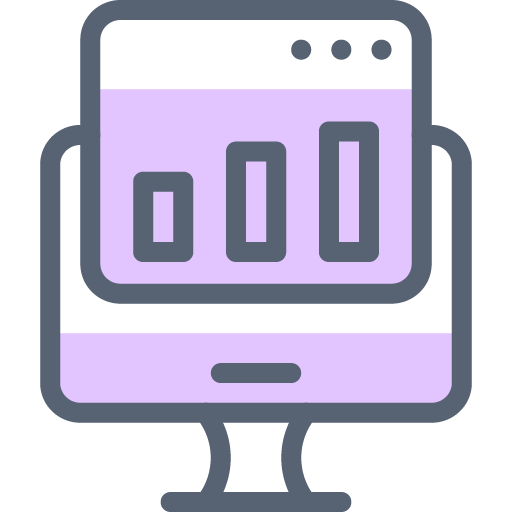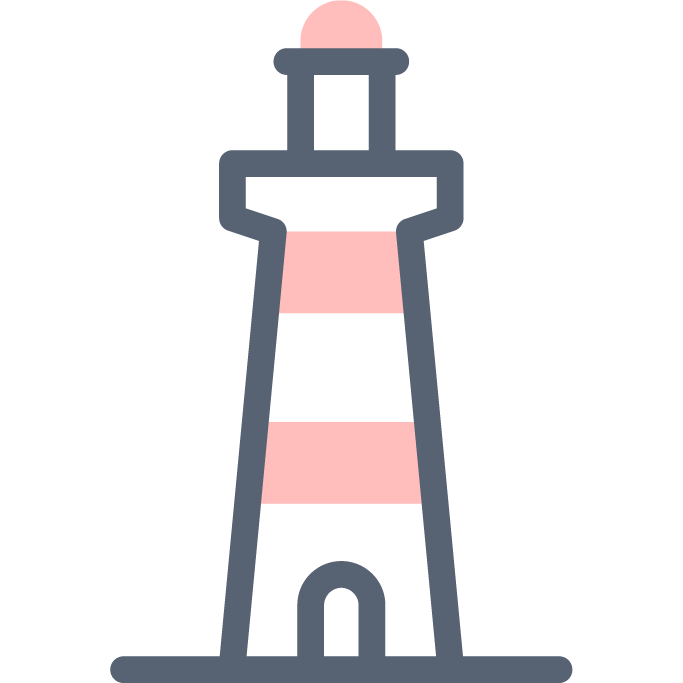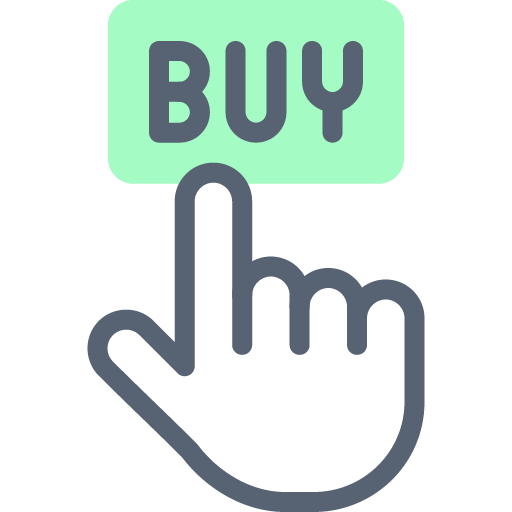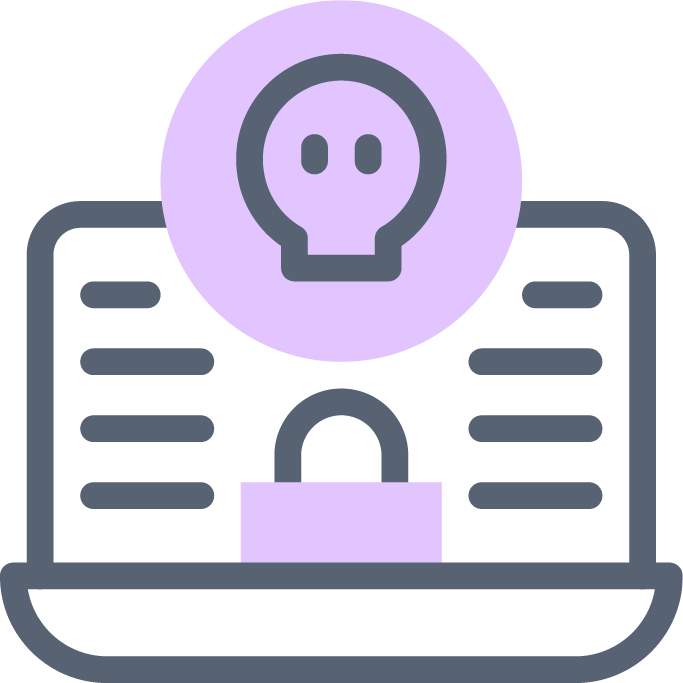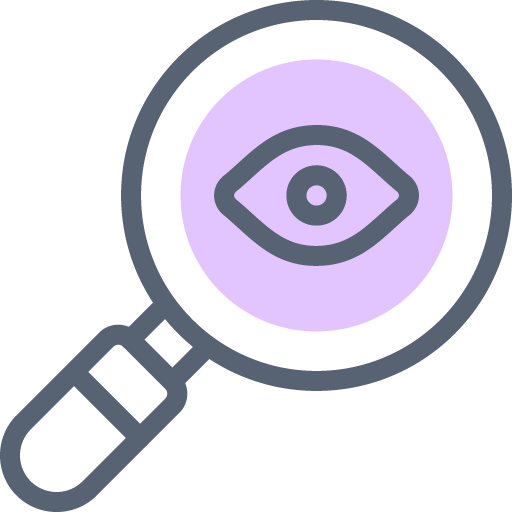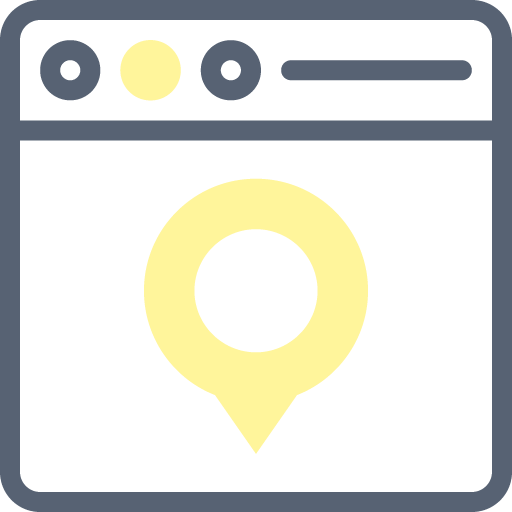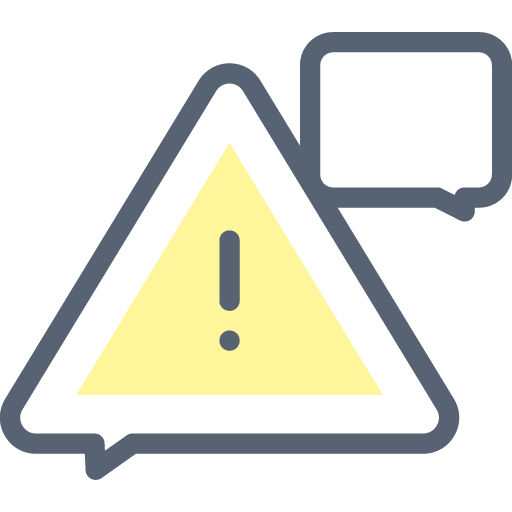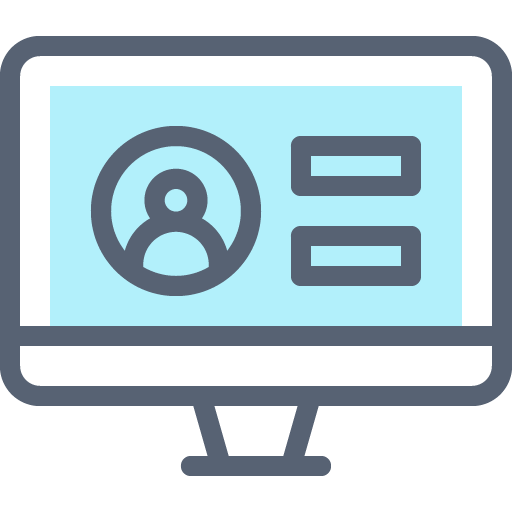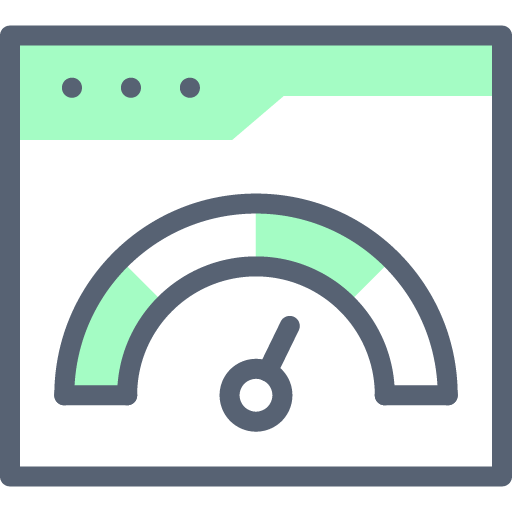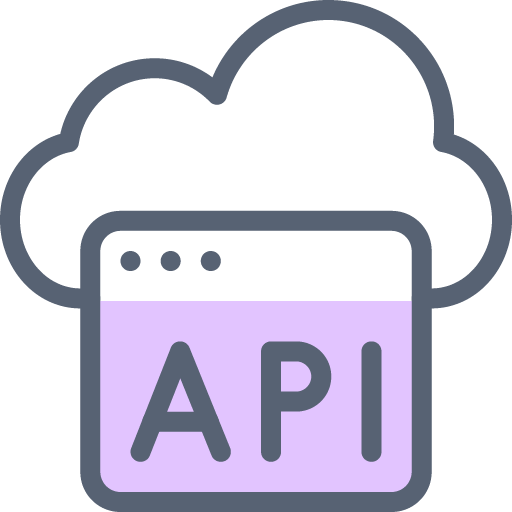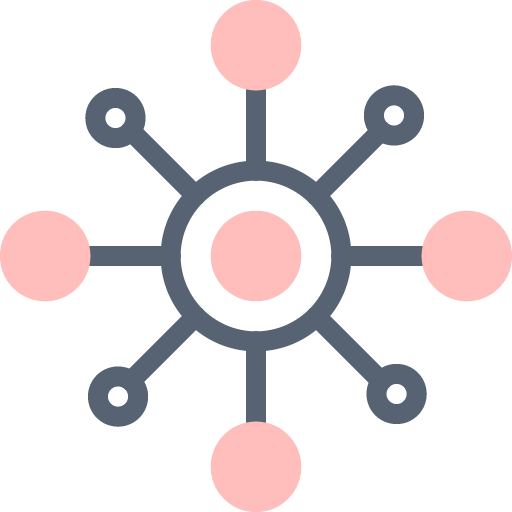New to RapidSpike?
We recommend our Getting Started guides to help you learn about website monitoring with RapidSpike.
Not signed up yet? Get your free trial account here.
Need additional support? Open a ticket to chat with our friendly support team.