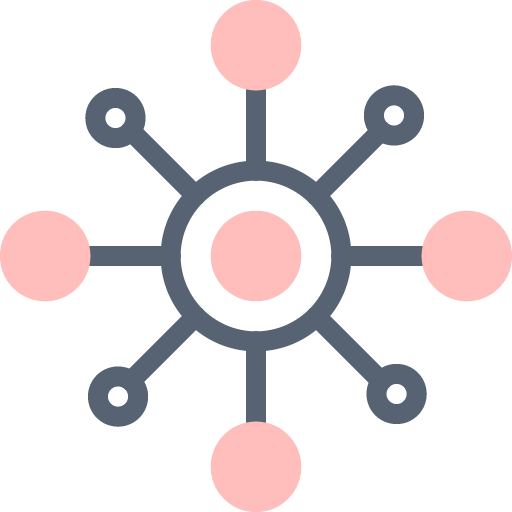
Connect Anything
Use RapidSpike Connect Anything (RCA) to create custom monitors.
Sending RapidSpike Connect Anything (RCA) Data
Article
We accept GET and POST data to the RapidSpike Connect Anything (RCA) monitor. Once you have set-up your monitor you will...
Find your RapidSpike Connect Anything (RCA) ID
Article
After creating a RapidSpike Create Anything (RCA) monitor you will see this screen with your unique ID on. To view...
Troubleshooting RapidSpike Connect Anything (RCA)
Article
If you are having any issues with RapidSpike Connect Anything, this guide provides you with some troubleshooting options. Not Sending...