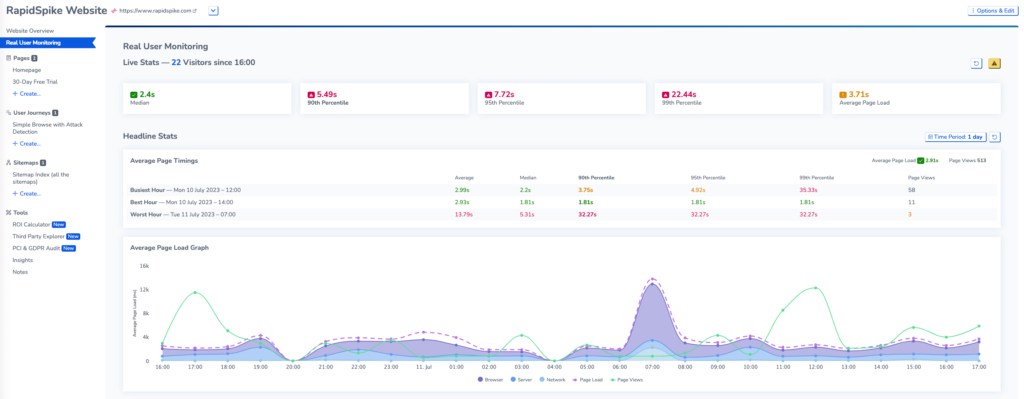Using Real User Monitoring
Real User Monitoring is a service that allows you to track page load data for real users on your site. Furthermore, enabling RUM allows you to implement attack detection on your site.
Where to find in Rapidspike
Go to your website on the websites tab, then navigate to Real User Monitoring.
Viewing RUM data
On the main page, you can see RUM data for your website including:
Live stats: including visitors and page load statistics.
Headline stats: with average page timings and average page load graph.
Attack Detection
Real user monitoring is used for RapidSpike’s Attack Detection service. You can learn more about Attack Detection here.