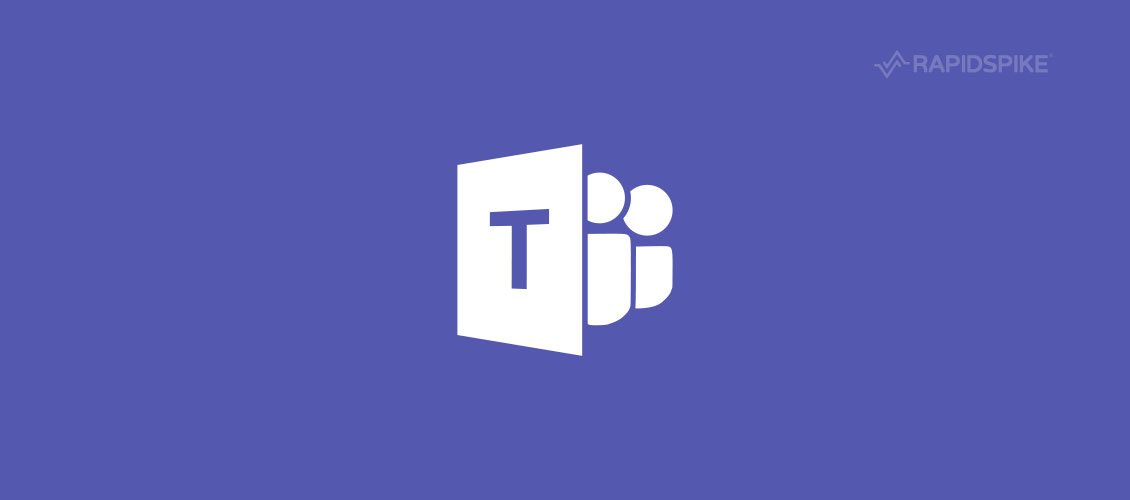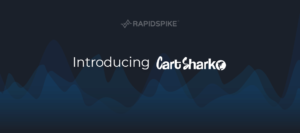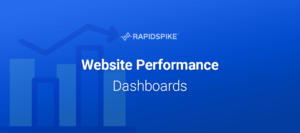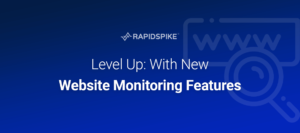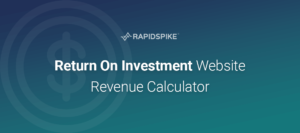A few customers mentioned they were looking at moving away from services such as Slack for their notifications and wanted to use Microsoft Teams instead, due to the integrated nature of the Office 365 platform. It sounded like a good thing for us to offer, so we now integrate with Office 365 and Microsoft Teams.
How to setup Microsoft Teams or Office 365 (Outlook) Notifications
To receive RapidSpike notifications you first need to generate an Incoming Webhook URL.
Microsoft Teams
Choose the More options (…) button next to the channel name in the list of channels and then choose Connectors. Select Incoming Webhook and copy the webhook URL.
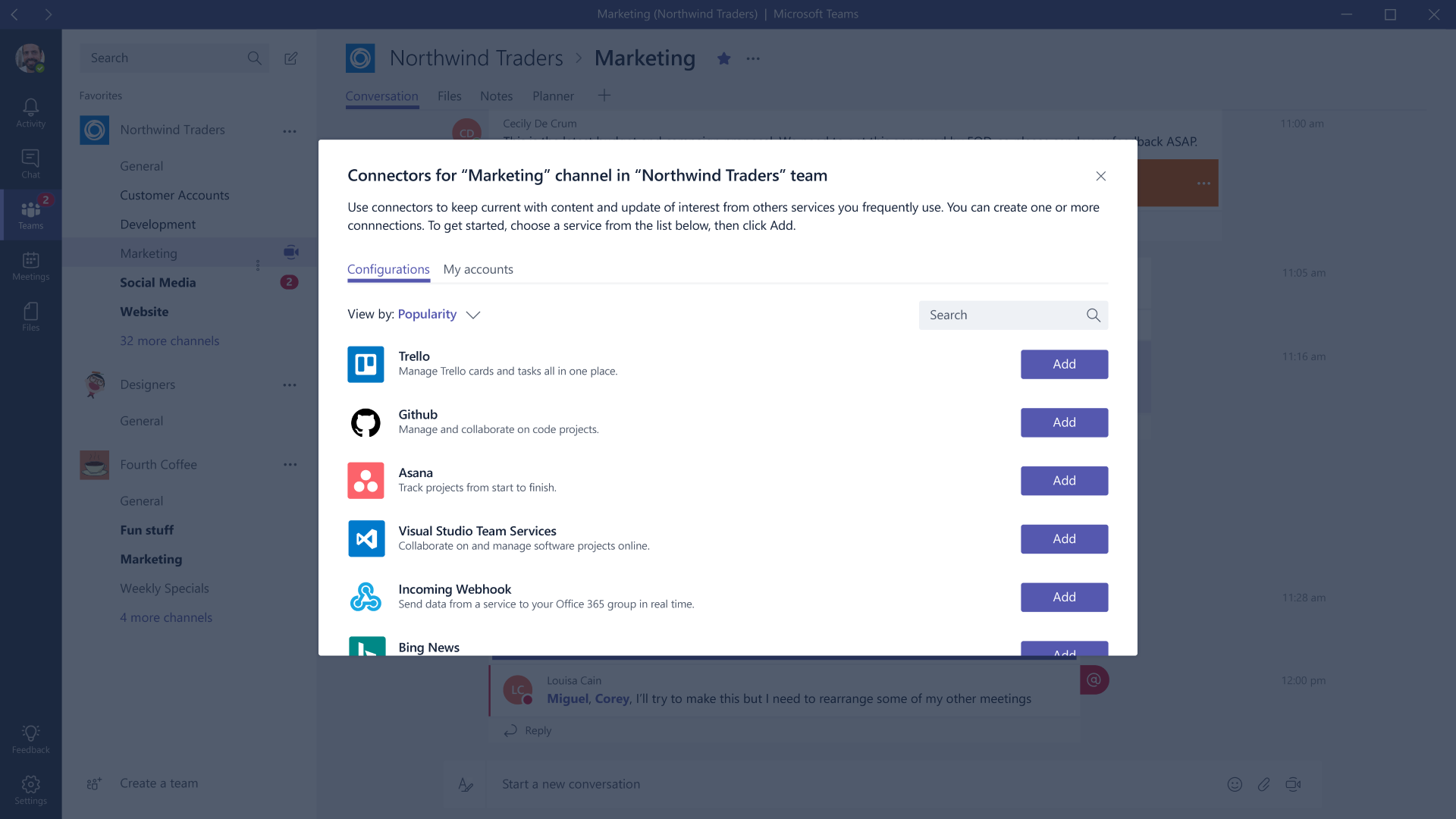
Office 365 (Outlook)
Log on to the Office 365 Mail app at https://outlook.office.com. Click the gear icon in the upper-right-hand corner of the page, and select Manage Integrations. Choose Connectors in the popup. Locate the Incoming Webhook connector in the list of available connectors, and choose Add.
Enter a name for the connector and choose Create. Copy the webhook URL that is displayed and save it. Choose Done. The webhook URL should look similar to the following:
https://outlook.office365.com/webhook/a1269812-6d10-44b1-abc5-b84f93580ba0@9e7b80c7-d1eb-4b52-8582-76f921e416d9/IncomingWebhook/3fdd6767bae44ac58e5995547d66a4e4/f332c8d9-3397-4ac5-957b-b8e3fc465a8c
How to add the integration with RapidSpike
Go to the Integrations section in RapidSpike and enter a label and the webhook URL you generated in Office 365 or Microsoft Teams.
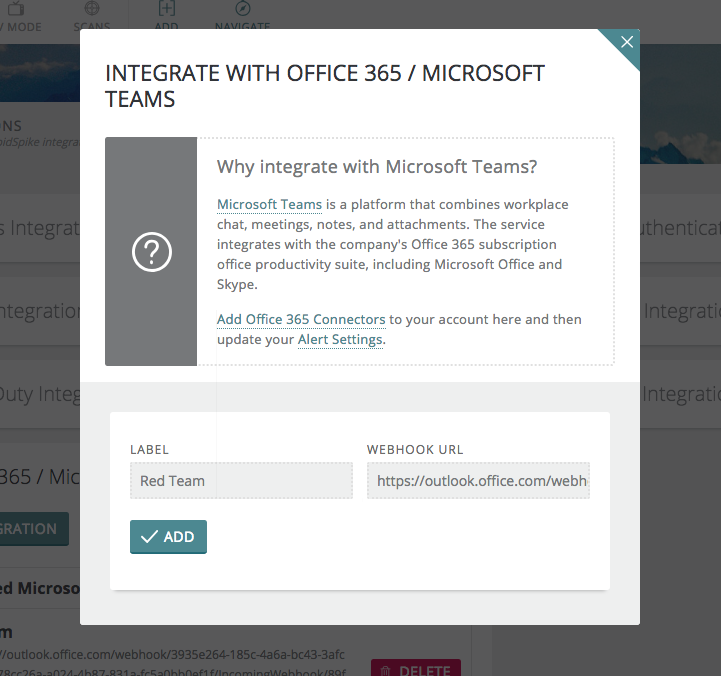
You can now create or update your Delivery Methods to send notifications to Office 365 or Microsoft Teams.
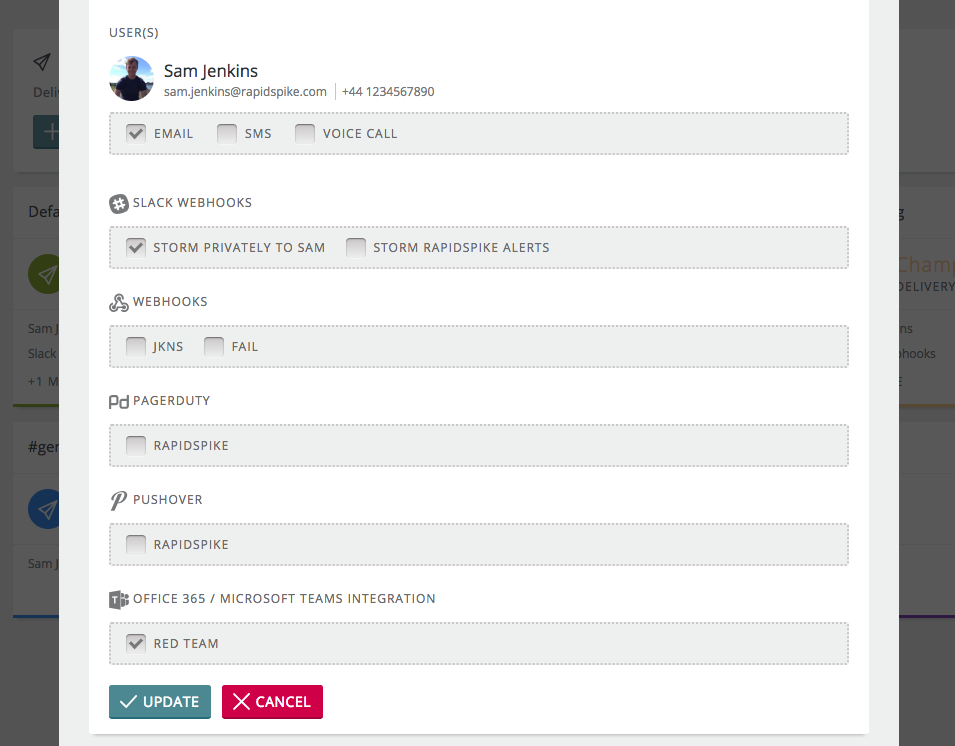
You will now receive notifications in Office 365 or Microsoft Teams.
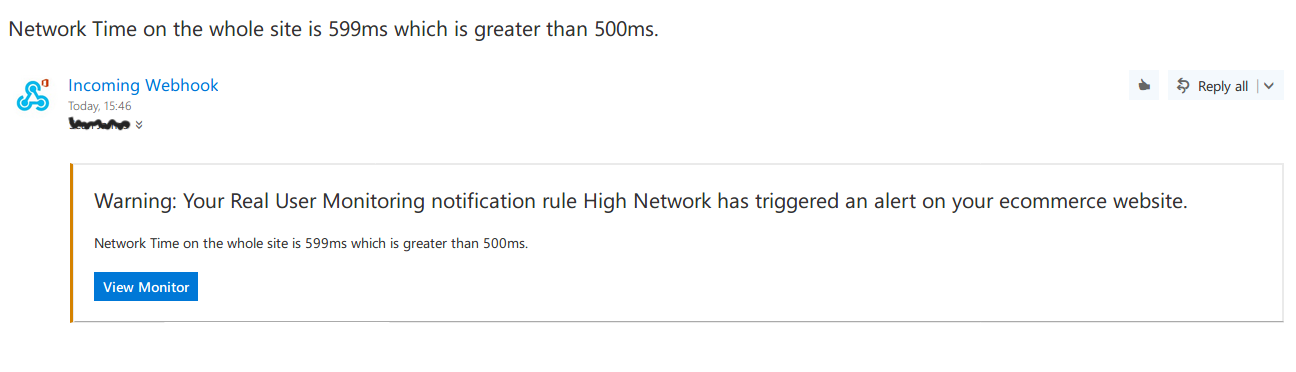
Office 365 and Microsoft Teams notifications are available to all customers on our paid plans. Not yet a customer? You can trial our platform for free by requesting a trial today.