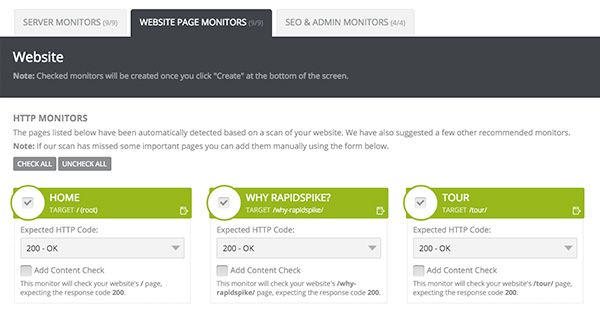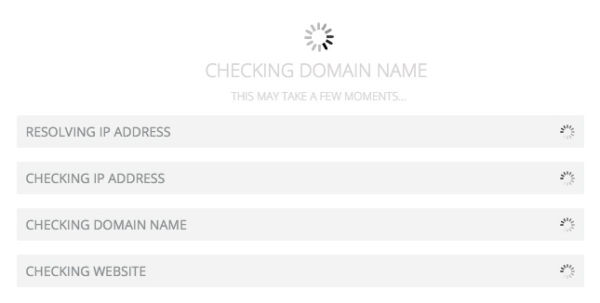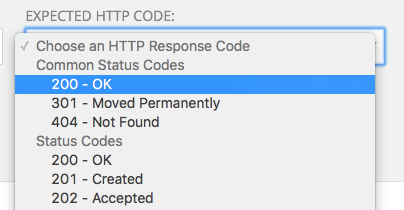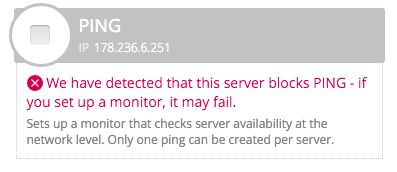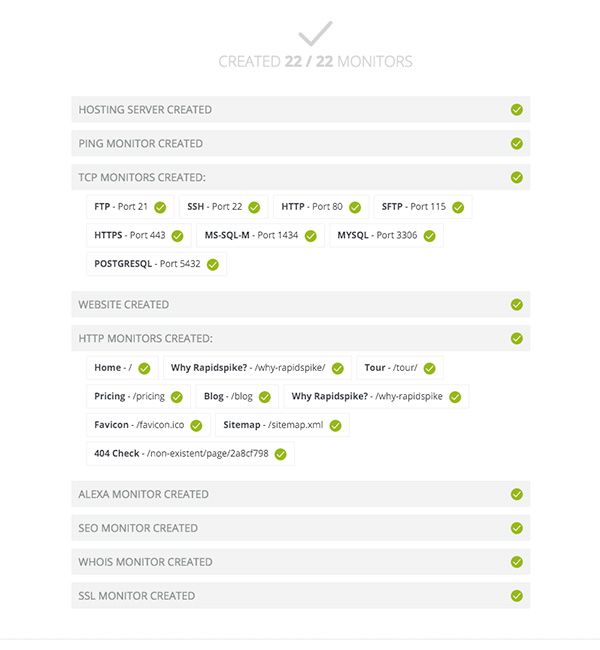Creating a universal & dynamic “Add New”
We’re really pleased to announce the next big update for RapidSpike – a major overhaul to our “Add New” button.
In the old system, the “Add New” button simply allowed you to make a single monitor. If you were on the Dashboard, you could add a Website or Server. On the “Services” tab you could add a TCP monitor, on the “Availability” page you could add an HTTP monitor – and so on.
With RapidSpike you can monitor so much more than just a home page…
The issue with this is that users found it difficult to add more than one monitor at a time, and weren’t seeing the full benefits of the RapidSpike system.
We needed a way to show people that they could monitor so much more than just a home page and a ping. RapidSpike will let you monitor your website – all of it – and the server hosting the website, and the SEO stats of the site, and the domain name, and the SSL certificate…
Yet we found a lot of new accounts were setting up the initial monitor or two and leaving things there.
Introducing: An Automatic Add New
The new button now scans your website for pages and automatically generates a list of monitors for you. Neat, huh?
We’ll try to get the first ten links in your navigation. If we can’t find a nav element we’ll get the first ten <a> tags we come across. After that if we haven’t found the specific pages you need you can always just add those in manually in a really quick-and-easy process where you type in a label, page target and pick a desired response code.
We’ll also suggest some extra monitors you might need – such as our new SEO Stats and Traffic Rank monitors, as well as Domain WHOIS and SSL monitors. We’ll also create a randomly generated string for a page target so you can test your site’s 404 page, and suggest monitors for your site’s favicon and sitemap.
Finally, we’ll check out your hosting server and come back with suggestions for popular ports, like Port 80 (HTTP) and Port 443 (HTTPS), as well as other ports that should be closed to keep your server secure.
For those who want total control of their servers you can add whatever Ports you like on this screen using the simple dialogue at the bottom of the page.
… but that’s not all!
We can now also auto-detect redirects – so when you add your websites we can determine if the domain name you’re using is the true destination. This gives our monitoring system some much needed intelligence and helps you make sure you’re monitoring the right places.
(If you want to monitor a redirected domain you still can! You can tell the system to stick with the original domain if you like).
This new automated, intelligent system really speeds up the process of adding to your account. You can lots of complex sites in a matter of moments!
A Universal Add New
To make adding new monitors even easier we’ve standardised the Add New so it’s now the same everywhere on the app. The button appearance and options are all universal so you know exactly what you’re doing regardless of whether you’re on the Dashboard or a sub-page of your website.
Need to add a single HTTP Page monitor to your website? Just click “Add New”, choose “HTTP” and then fill in the options. If you’re already on the website screen of the app we’ll put that site at the top of the list to make adding the monitor even quicker.
Helping You Monitor
The Add New has a lot of extra features that should just help make life a bit easier when creating monitors.
We’ve built in a list of common TCP Ports to make choosing a new port a bit simpler – and included the usual purpose for that port. (Of course if the one you want isn’t in the list you can always just write it in manually).
When adding HTTP Monitors we’ve given you a list of common response codes to pick from – with the most popular ones at the top. Each code has a label to let you know what it means – so it should help if you’re not sure what to test.
That’s not all…
There’s still more! Here are a few more handy changes:
We’ve made the new system work for existing servers & websites – so if you already have a site set up in your account you can try adding it again. The new system will detect that the server/site already exists, and will be able to tell you what monitors you already have. You’ll be able to use the new automated spidering and port detection and fill in whatever monitors you need.
Not all servers accept incoming Pings – they simply block them, meaning your monitor will fail. The new system is able to detect whether this will happen before you create the monitor – warning you that the test won’t pass.
Finally, the Add New lets you know what it’s doing at every stage so you can really see what’s going on. The interface will feedback when it’s making a new website and what monitors have been/will be created. This all adds up to a really comprehensive process that will leave you feeling confident that your websites and web servers are full assured!
We hope you’re as excited about the new features as we are! Login now to the app to try out the Add New for yourself. Not yet a RapidSpike customer? Sign up for free and start monitoring your website & web infrastructure today.